Why is my Printer Offline?
Printer appearing offline? This is 1 of the common questions customers ask us. Let us quickly analyze the reasons as well as the troubleshooting. First, it is important to determine if your printer is USB version or Wifi Enabled as these are the main points of connection
If Printer is connected via USB
1. Are your USB cables loose? Always check that your usb cables are secured and tightly installed to ensure maximum connection to the computer.
2. Another area to look out for is to check whether your usb ports are working or not. Many times, usb ports have not been utilize for long periods of time and hence become faulty. One way is to test the port is with your usb mouse or keyboard and see if it is working well
3. Have you installed the driver? Install the driver via the manufacturer’s online website or CD-ROM. Alternatively, go to your computer “settings”–> “add a printer or scanner”. The instructions will guide you through the process
If Printer is on Wifi connection
Firstly, check that the connection between the computer and printer is established. One way to check is via the “settings”–> “add a printer or scanners. In this case below, we are using Epson L3150 Ink Tank printer. The status in diagram 1.1 is showing that it is “Offline” which means it is not connected to the computer
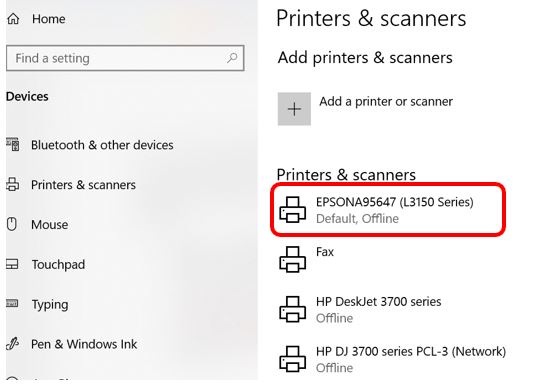
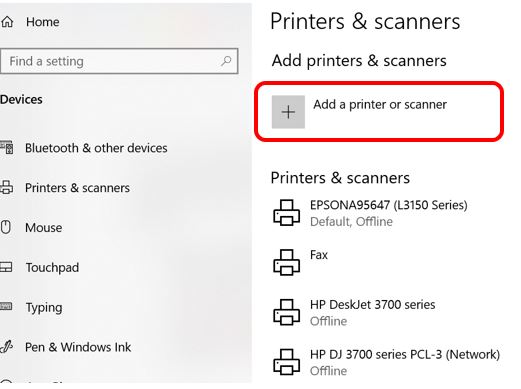
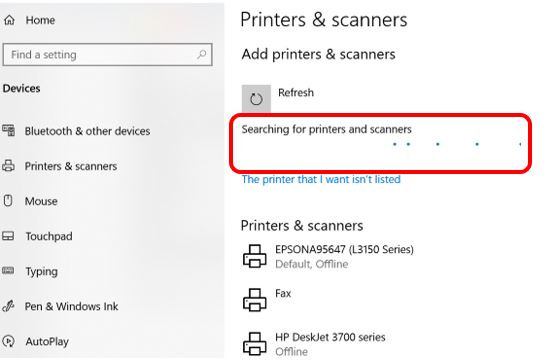
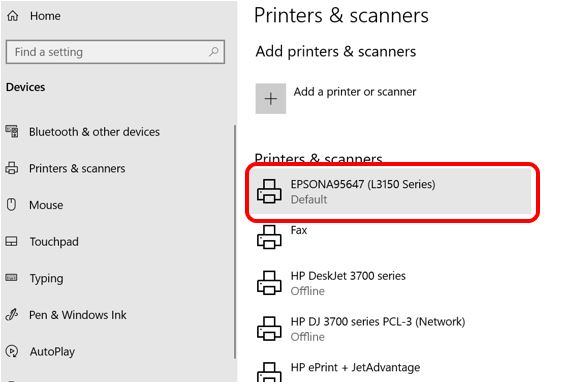
Next, click on the “Add a printer or scanner” as shown in diagram 1.2 and it will start to search for nearby connections. In this stage it will sweep the surrounding for any signals as shown in diagram 1.3. ENSURE that your Wifi enabled printer is being turned on and printer Wifi function is ON! (Always on the printer first, let it settle for 10m to establish a strong Wifi connection). Once it finds the printer, the status will change to only “Default” in diagram 1.4, which means the printer is now ONLINE and is ready to print. Generally, this is pretty standard to connect to printers via Wifi.
Factors Affecting Wifi Connection
Many factors affect the connection establishment.
1. Distance and obstructions between printer and computer. Generally, the Wifi signal of printers are not as strong as what we have in Modems, hence any long distances or obvious obstructions will cause disconnection or non-connection.
2. Computer Wifi is faulty (this is possible but rarely the case as it is easily detected if your computer suddenly does not connect to the internet and facebook is not loading)
3. The Wifi component in the printer is faulty (happens many times). This component is easily damaged through knocks, long period of idleness, non-maintenance, impediments. If this happens, use a USB port to connect, that has a good chance of working.
4. The printer device is not installed in the computer yet hence, the computer is unable to identify this foreign object. In the same way, just “add a printer or scanner” and the instructions will guide you through the process.
5. The printer is not set to “default printer”. Many times, people have 1 or more printer connected simultaneously wirelessly. This will cause confusion to the computer and you have to set the desired printer to use as “default” to tell the computer to establish a connection with it.
6. In extreme cases where the above not apply, remove the printer drive and reinstall it again
Summary
In order for the printer to establish a connection with your computer quick, you have to utilize it as frequently as possible, to build up the connection between the 2 hardware. We have a range of printer ink cartridges, toner cartridges and label tapes on sale. Do visit our website!
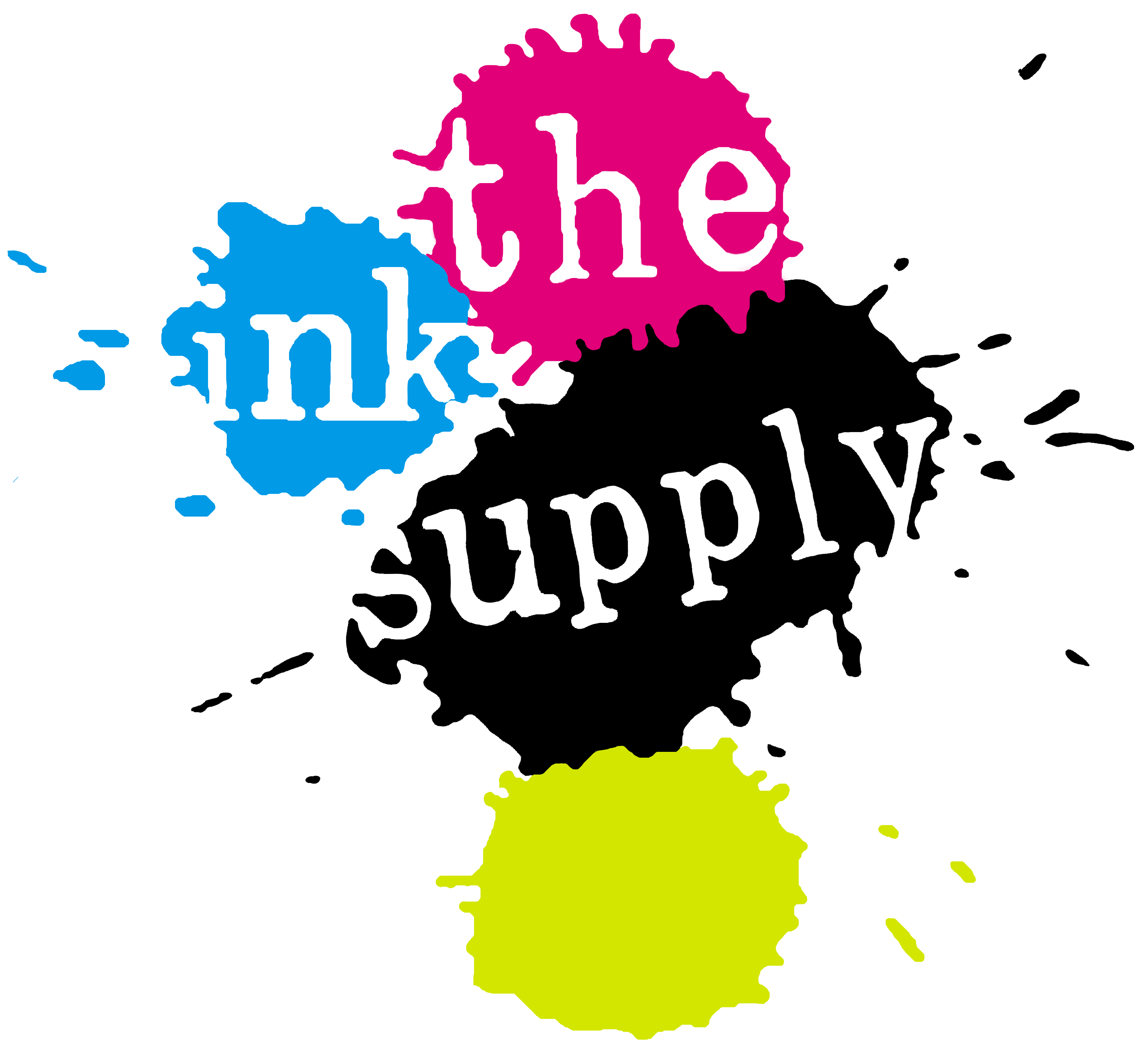


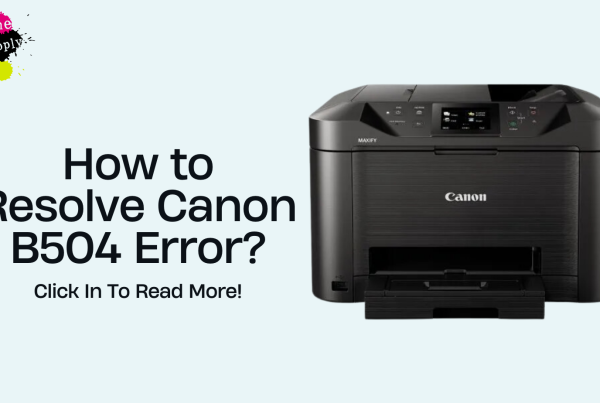






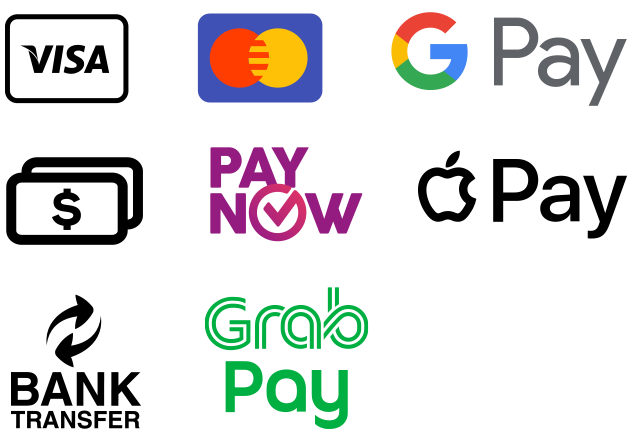
Recent Comments